Glink is the tool created by Shivram, SA, Puttur Dn, SK Region for sending email with or w/o attachment directly by the Gmail account holder without accessing gmail site. With lot of limitations, this tool may find useful to you in your office/personal use. This tool contains : 1.Glink exe and 2. Contacts.ini file. Copy both these files to your PC and create a shortcut for Glink to the Desktop. Edit the Contacts.ini file (in notepad) as per your need. You can add up to 100 email IDs.
Copy both these files to your PC and create a shortcut for Glink to the Desktop. Edit the Contacts.ini file (in notepad) as per your need. You can add up to 100 email IDs.
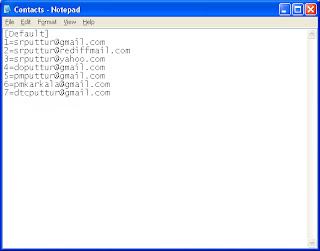 Contacts.ini file
Contacts.ini file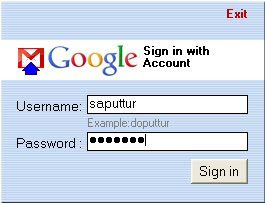
 Copy both these files to your PC and create a shortcut for Glink to the Desktop. Edit the Contacts.ini file (in notepad) as per your need. You can add up to 100 email IDs.
Copy both these files to your PC and create a shortcut for Glink to the Desktop. Edit the Contacts.ini file (in notepad) as per your need. You can add up to 100 email IDs.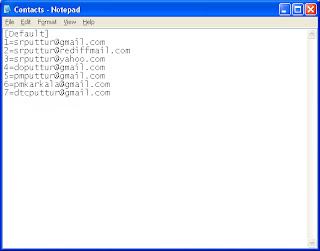 Contacts.ini file
Contacts.ini file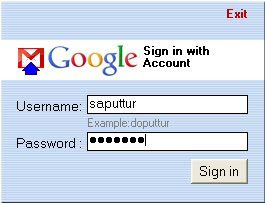
In the Login screen, type your gmail ID. Press Enter. Please note that the ID should not contain@gmail.com. Then type the Password of your google ID. Press Enter or click Sign in. If you do not want to continue, you can click exit which closes the application.
Select the to ID from the Drop down menu. If the ID intended is not added in the contacts.ini file,it will not appear here.In such case,you can type any ID here. Mention the Subject.
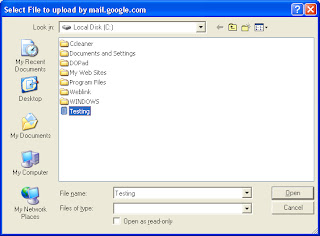 Attachment is not mandatory. If attachment is there, then click Browse button.Select the required file. Any file permissible by Google can be attached.
Attachment is not mandatory. If attachment is there, then click Browse button.Select the required file. Any file permissible by Google can be attached.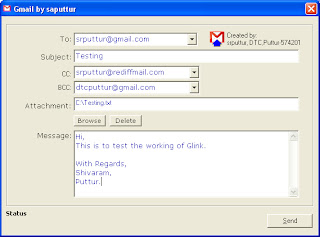 After completing the Message,click Send button. If all the inputs are correct, Message will be sent. When the "Message sent" message appears, click OK. Now you can send the same message to other IDs also if needed simply selecting the ID and clicking Send button.
After completing the Message,click Send button. If all the inputs are correct, Message will be sent. When the "Message sent" message appears, click OK. Now you can send the same message to other IDs also if needed simply selecting the ID and clicking Send button.Updated on 03.07.2011


No comments:
Post a Comment
Hmmmmm... what are you thinking? Do not forget to comment,It helps us to improve this blog and help us to make better. on